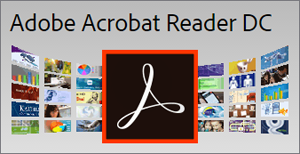 I’ve written many times about the habit of some free software download sites bundling unwanted “add-on” software with their downloads.
I’ve written many times about the habit of some free software download sites bundling unwanted “add-on” software with their downloads.
Of course you can usually “opt out” of downloading the extra software by unchecking a box or two, but it’s very irritating that those boxes are typically checked by default.
Well, I recently received a message from a reader complaining about Adobe’s habit of bundling add-on programs with the downloads on their own site and I thought I should probably post a warning about it.
An example of what the reader was complaining about is on the Adobe Acrobat Reader download page.
As you can see in the screenshot below, it includes “optional offers” for not one, but THREE pieces of add-on software. And of course all three boxes are checked by default.
That means if you click the “Install Now” button you’ll actually end up installing THREE new programs instead of one – with a new browser extension thrown in for good measure!
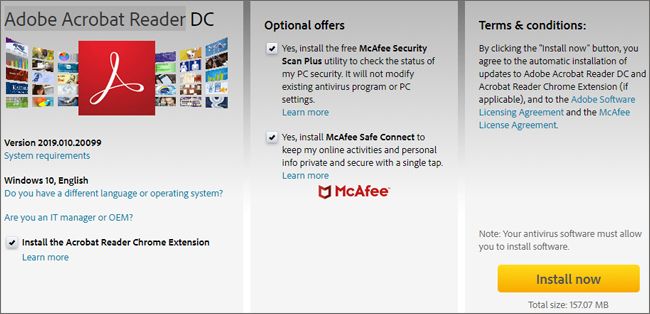
If the user fails to notice the “offers” for the add-on programs and simply clicks the Install Now button, the extra software will be installed right along with Adobe Acrobat Reader by default.
In fairness to Adobe, this method of distributing additional software is widely used by companies in the software industry. These “optional offers” are put there because the companies behind those programs pay Adobe to help them distribute their software in this manner.
However, in my opinion it’s a bad practice (that borders on deception) to have the “opt-in boxes” checked by default. I believe accepting an “option” should always require having to manually check a box.
Bottom line: If you plan to download ANY software from ANY website on the Internet, be sure to read everything on the download page before clicking the Download or Install Now button.
Bonus tip #1: If you want to ensure that all of your downloads are free of shady “optional offers”, download them from OlderGeeks!
Bonus tip #2: Want to make sure you never miss one of my tips? Click here to join my Rick’s Tech Tips Facebook Group.
Not into Facebook? Then click here to join my LinkedIn Tech Tips Group instead!
Want to ask Rick a tech question? Click here and send it in!
If you found this post useful, would you mind helping me out by sharing it? Just click one of the handy social media sharing buttons below.