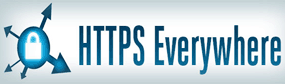 Whenever you visit a secure website, the data flowing between your web browser and the site’s server is encrypted (converted into code that is very difficult to understand and use without having the decryption key).
Whenever you visit a secure website, the data flowing between your web browser and the site’s server is encrypted (converted into code that is very difficult to understand and use without having the decryption key).
Encryption is a big deal because it helps protect your personal information from prying eyes and hackers. You’ll know you’re visiting a secure website when the URL in the address bar starts with https: instead of the usual http:.
Today, the majority of websites o n the Internet offer encryption, and virtually ALL e-commerce sites use it by default. (Caution: NEVER order anything from an e-commerce site that isn’t encrypted!).
Incredibly, some sites that do offer https encryption don’t have it enabled by default, and other sites only have it enabled on certain pages. Still others will simply supply a link that you must click on in order to enable encryption on the site.
Well, now there’s a wonderful browser extension called HTTPS Everywhere that forces sites to enable encryption if they offer it. No action is required on your part.
Whenever you visit a site that offers encryption with a browser that’s equipped with HTTPS Everywhere, the extension will force the site into encrypted mode automatically.
While visiting an encrypted site won’t guarantee with 100% certainty that your personal information won’t be stolen by hackers, the chance that you will become a victim will be greatly reduced.
The HTTPS Everywhere extension is available for the Google Chrome, Firefox and Opera web browsers. Click here to visit the website and install the version that matches your browser. You’ll find links to the proper extension in the appropriate repository on that page.
Bonus tip #1: This post explains how I enabled TLS encryption on this blog for free (you can enable on yours for free as well).
Bonus tip #2: Want to make sure you never miss one of my tips? Click here to join my Rick’s Tech Tips Facebook Group!
Would you like to ask Rick a tech question? If so, click here and send it in!
If you found this post useful, would you mind helping me out by sharing it? Just click one of the handy social media sharing buttons below. Thanks a bunch!