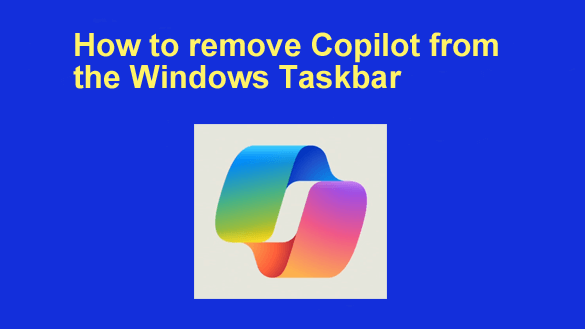 If you have installed the latest Windows Updates you’ve probably noticed a new icon on your Taskbar labeled Copilot (preview).
If you have installed the latest Windows Updates you’ve probably noticed a new icon on your Taskbar labeled Copilot (preview).
According to Microsoft, Copilot is a new tool that adds artificial intelligence (AI) capabilities to Office 365, the Bing search engine and even Windows itself.
Personally, I’m not a fan of AI in general (at least in its current form) and I prefer not to have Copilot invade my computing environment.
It appears that I’m not the only person who feels this way because several readers have asked me if there’s a way to remove the Copilot icon from the Windows Taskbar. Luckily, the answer is yes.
If you’d like to remove Copilot from your Taskbar as well you can do so by following the instructions below:
1 – Right-click the Start button and select Settings from the menu.
2 – In the left-hand pane, click Personalization.
3 – In the right-hand pane, click Taskbar.
4 – In the “Taskbar items” section, toggle the Copilot (preview) option to Off.
That’s all there is to it. You should no longer see the Copilot (preview) icon on your Taskbar.
If you ever decide that you’d like to place it back on the Taskbar you can easily do so be repeating the steps above and turning the option back on in step 4.