 Malware errors literally freeze any computer session out of the blue. One should definitely notice warnings about possible infections or blocked programs, causing immediate worry not just about device security but also the safety of personal files. Photos, documents, and work data; that’s what’s at stake in case malware goes unresolved.
Malware errors literally freeze any computer session out of the blue. One should definitely notice warnings about possible infections or blocked programs, causing immediate worry not just about device security but also the safety of personal files. Photos, documents, and work data; that’s what’s at stake in case malware goes unresolved.
The problem for most users is that solving these problems sometimes feels like having to let the threat win or protect their files. Deleting the wrong item or using the wrong method can mean losing your data permanently, which is why malware errors have to also be attacked with strategies that eliminate threats while keeping the files intact.
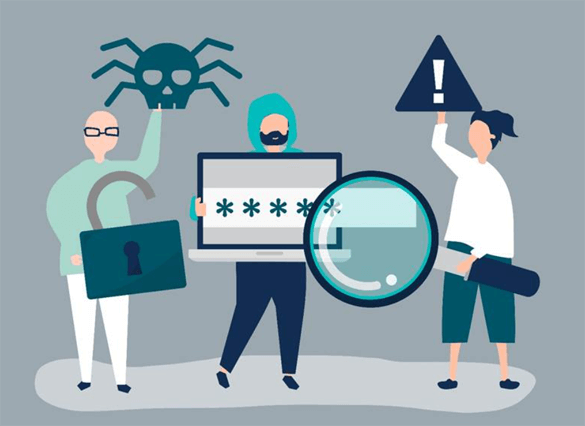
The “macOS Cannot Verify” Issue
Perhaps the most common complaint that Mac users bring up relates to the “macOS cannot verify that this app is free from malware” warning. You’d probably get this particular warning when the built-in Gatekeeper blocks any app coming from outside of the App Store or outside of an identified developer. It is irritating, especially if you have an idea about the safety of your software. That issue is exactly what Moonlock’s guide deals with at length and in a methodical way. Moonlock is a respected Mac user cybersecurity and anti-malware resource blog that offers crystal-clear advice on how to avoid undue risks while having the utmost security for personal files.
The safest response to this warning is tapping into the built-in defense, which is the gatekeeper’s role. If the user is sure that the app is safe, they can Control-click to temporarily override the blocking, or simply modify their Privacy & Security settings to permit the application. What you shouldn’t do is shut Gatekeeper off entirely, as it’s one of your very important layers, after all. Learn more through the guide mentioned above.
Understanding Malware Error Messages
Malware error messages are those cautioning messages that an operating system issues when it feels that some unverified application or file might be posing a threat to the system, or upon finding signs of a computer virus.
In the words of the common man, it’s the way your computer says, “This program might be harmful.” They can pop up when you’re downloading new apps, opening email attachments, or launching programs with missing or broken security certificates. However annoying they can be, they provide those first-line defenses against viruses, spyware, and ransomware.
These last two obviously refer to preventing harm to a device or its files: data theft, document corruption, or locking into the infamous ransomware “attack” and locking up an entire system. By freezing dubious applications in their tracks before they even begin, your computer can keep from losing those priceless photos, important work files, or financial information. Generally, these error messages are not the problem. They act as protective barriers that would give you a chance to act safely.
General Fixes for Malware Errors Without Losing Files

The priority is to remove the malware error without deleting any of the important documents, pictures, or work data stored on the computer. Most modern operating systems have dedicated tools that monitor system health without tampering with personal files. Here’s how to resolve common errors safely and reduce the chances of permanent data loss:
Run a Malware Scan First
It’s always good to perform a full system scan with credible antimalware applications before making any manual changes. They identify and isolate threats, keeping harmful files segregated so they can never cause any damage to your data. The act of quarantine neutralizes malware without deleting or corrupting your personal files, meaning something’s in your hands from there.
Boot in Safe Mode (Windows and macOS)
If a scan fails to solve the problem, initiating your computer in Safe Mode would be the next step. It is very minimally invasive in just loading necessary drivers and services, which makes it so hard for malware to run in the background. This clean environment makes it easier for Windows and macOS users to find and delete malicious files. Of importance, Safe Mode does not delete personal files; it only lowers the interference of harmful software and helps you learn how to fix corrupted files in Windows 11.
Restore System Settings (Not Files)
At times, malicious software modifies system functions and not the files themselves. In such a scenario, use System Restore for Windows or Time Machine for macOS to reverse your settings to a point before the problem sets in. They delete the operating system components by running recovery tools, not by wiping personal documents. That makes pictures, downloads, and work data safe.
Update OS and Apps
Running your operating system and applications with the latest versions is one of the most long-term protections. More often, malware takes advantage of outdated security gaps in unpatched systems. Install the newest updates to reduce vulnerabilities while gaining improved stability of the system. Updates fortify the defense of the operating systems without affecting any stored files.
Preventing Future Malware Errors
Getting rid of malware issues is half the battle. Then, ensuring that they do not return is the other half. Good habits and proper tools will drastically lower the chance of repeated errors while keeping your files safe.
Regular backups are what save the first line of your defense. Saving copies of important files to an external drive or secure cloud storage will keep your data from potential loss when malware strikes and is easily recoverable.
Regular use of a reputable antivirus or antimalware program is another layer of protection. Most feature a file checker that scans downloads in real time, keeping any nasty bugs well away from your system. Having this protection in place allows the threats to be caught at the earliest stage, before any real damage is caused.
Lastly, be mindful of downloads and emails. Be cautious about what you download and where you get it from in general. Specifically, with regard to the former, do not download software from dubious sites, and do not open attachments or click links in emails or messages from unknown senders. Many virus infections stem from one unfocused moment on the part of a user, so taking a moment to verify sources can save you from major problems later.
Conclusion
Malware warning errors can be pretty worrying, but need not translate into file loss if the user is attentive enough to read and interpret the meaning embedded in them and take safe, methodical steps like scanning, entering Safe Mode, restoring system settings, and ensuring good maintenance of applications to guard the hardware as well as personal information.
Prevention is as important as fixing. Regular backups, antimalware protection, and prudent browsing will keep the percentage of recurrence minimal. Such resources as Moonlock’s cybersecurity blog for Mac users give additional instruction on working through particular errors and being ready for new threats.
Most importantly, do it cautiously and avoid quick solutions that could put your files at risk. That way, with reliable tools and good habits, you will take malware errors in stride and keep your most important data safe.