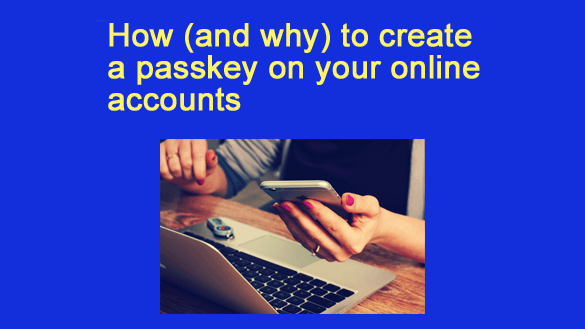 Want to get my easy to follow Tech Tips in your email?
Want to get my easy to follow Tech Tips in your email?
Sign up for my daily Rick’s Tech Tips Newsletter!
I recently posted this article explaining why you really need to stop using passwords on your accounts and start using passkeys instead.
That post prompted quite a few messages from folks asking variations of the following questions:
1 – What makes passkeys more secure than passwords?
2 – How difficult is it to set up a passkey?
Well, the answer to the first question is simple:
Passkeys are more secure than passwords because when you sign in with a passkey there is nothing that a hacker can steal.
Unlike when using a password, there is no “secret” code transferred over the Internet between the user’s browser/app and the remote server, hence there is no secret code that can be intercepted somewhere along the way. Instead, the server and local device use a pair of unique and encrypted keys to complete the authentication process.
And perhaps even more important, passkeys are literally immune from phishing attempts because there is no “secret” information used during the authentication process. And since no secret information is used, there is no secret information to accidentally hand over to a hacker.
The answer to the second question is almost as simple, but it does involve a tad bit of work (usually a simple 2 – 3 step process):
Unlike using Two-Factor Authentication, you don’t need to use an authenticator app with passkeys. The authentication is done automatically, behind the scenes.
As mentioned above, the authentication process involves the use of encrypted keys on both the remote server and the local device (computer, smartphone or tablet). All you have to do is sign into each of your accounts and then go into the settings to create a passkey for each account.
Setting up a passkey is as simple as following a few basic instructions.
How to set up passkeys on your online accounts
Setting up a passkey is usually a very simple step-by-step process (usually about 2 – 3 simple steps). Once you click on the link to set up a passkey the software will walk you through the setup. It usually just takes a few seconds. Once you have created a passkey and actually started using it you’ll wish you had done it a lot sooner (I sure did).
Here’s a general guide to setting up a passkey on the online accounts that support them (surprisingly, many banks and financial institutions have yet to start supporting passkeys even though their customers could benefit the most from them):
Google makes it extremely easy to create a passkey for signing in to all of your Google services. Just go to the following page and click the Create a passkey button:
https://www.google.com/account/about/passkeys/
Microsoft make creating a passkey just as easy. Just visit this page and click the Sign in button to start the process:
To set up a passkey for PayPal, go to this page and click the Passkey Creation page link:
For other sites that support passkeys you’ll find that option in the “Security” section of their Settings screens. Just sign into your account and go into the Settings, then look for a link labeled “Security”, “Security & login”, “Password”, “Password & security” or something similar. Select the option to create a passkey and follow the step-by-step instructions.
That’s really all there is to it. Now that you know how (and why) to set up passkeys for your accounts I hope you’ll go ahead and set them up on yours to ensure that your accounts are as safe and secure as possible.
Bonus tip: This handy resource can help ensure your safety and security every time you are online. (#ad)