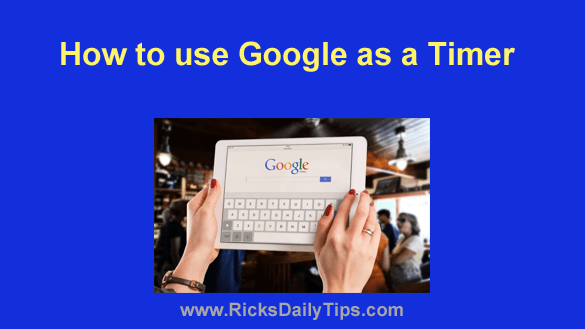 Google has built tons of nifty features into their popular search engine that do a lot more than just help folks find things on the Internet.
Google has built tons of nifty features into their popular search engine that do a lot more than just help folks find things on the Internet.
A couple of great examples are their instant instant weather snapshot and their handy dictionary service (simply type define:word into the search box, where word is the term you want to have defined).
Another of my favorites is the Google Timer. Here’s how to use it:
1 – Visit www.google.com and type set timer for X minutes into the search box (where X is the number of minutes or hours you wish to count down).
2 – Press the Enter key. The top portion of your screen should now look something like this:
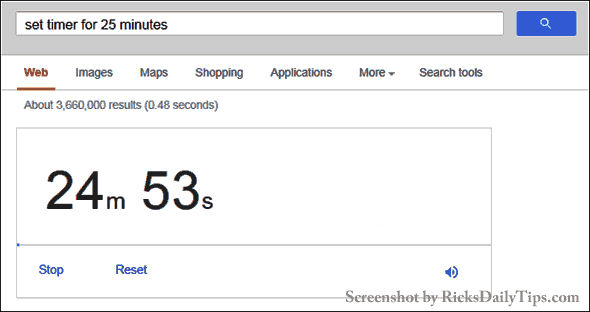
The timer will immediately begin counting down the number of minutes or hours you specified in step 1.
Note: You can also set the timer for up to 3 days (set timer for X days).
That’s all there is to it. Now you know how to use Google as a handy timer.
Bonus tip: Click here for several tips for searching Google like a pro!