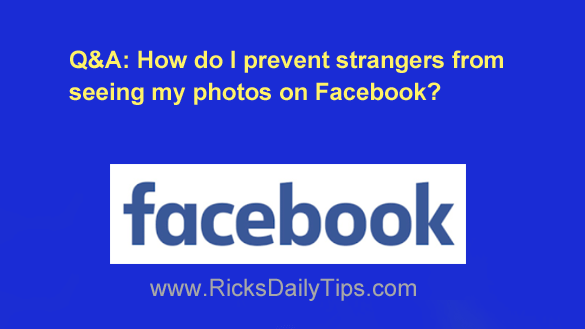 Question from Mary: Hi, Rick. I need to know how I can set my Facebook privacy so that only my Friends can see my photos, albums and etc.
Question from Mary: Hi, Rick. I need to know how I can set my Facebook privacy so that only my Friends can see my photos, albums and etc.
I recently got a private message from a total stranger saying he enjoyed looking at my pictures. That really upset me!
I need help changing my privacy settings so people that are not my friends won’t be able to see my pictures. PLEASE HELP???
Rick’s answer: Mary, what you need to do is change the global privacy setting for your posts from “Public” to “Friends”.
To do that, simply follow the steps below for the device you’re using to access your Facebook account.
Follow these steps if you’re using Facebook via a web browser on a laptop or desktop computer:
1 – Log into your Facebook account, then visit your account’s “Privacy settings” page:
https://www.facebook.com/settings/?tab=privacy
3 – In the “Your activity” section, click Who can see your future posts? and select Friends from the drop-down menu.
4 – Click Limit Past Posts, then click the Limit Past Posts button.
Follow these steps if you’re using the Facebook app on a mobile device:
1 – Tap your profile picture avatar in the top-right corner of the screen.
2 – Tap Settings & Privacy.
3 – Tap Privacy shortcuts.
4 – Tap See more privacy settings.
5 – Tap Who can see your future posts? for an explanation of how to set the privacy level for every new post that you publish. You’ll want to select Friends for all of your future posts.
Note: There is no option in the Settings on the mobile app to limit who can see your future posts. You’ll need to do that the next time you actually create a new post.
After you’ve reviewed this information on this screen, tap the Back button.
6 – Tap Limit who can see past post posts.
7 – Tap Limit Past Posts, then tap Limit past posts again.
That’s all there is to it. From now on your old posts, photos and albums will only be viewable by the people on your Friends list.
You’ll also be able to set the privacy level of your new posts to Friends as you publish them.
I hope this helps, Mary. Good luck!
Bonus tip: While setting the privacy level of your photos and posts to “Friends” will help prevent strangers from seeing them, there’s still no guarantee that they’ll remain private. Read this post to find out why.