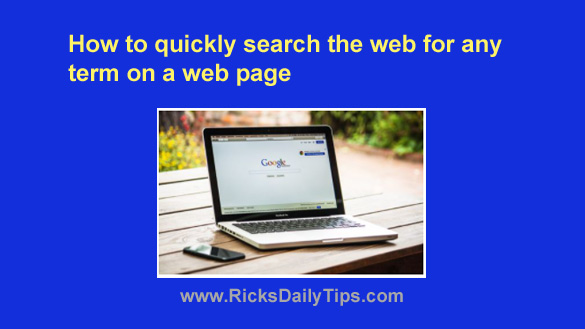 Have you ever been reading something on the Internet and encountered a word or phrase you wanted to learn more about?
Have you ever been reading something on the Internet and encountered a word or phrase you wanted to learn more about?
If so, you probably did something like this to do a web search on that term:
1 – Highlight the word or phrase.
2 – Copy the highlighted text to the Clipboard.
3 – Launch a new browser window and use it to visit your preferred search engine’s website.
4 – Paste the copied word or phrase into the search box.
Truth be told, I used to do it that way myself, but I eventually learned that there’s a much faster way when using any major web browser:
1 – Highlight the word or phrase you want to learn more about.
2 – Right-click on the selected text, then click Search [default search engine] for [selected text].
That’s all there is to it. A new browser tab will open containing the search results for the highlighted term.
In other words, the second method completes all the steps outlined in the first method in one fell swoop!
Want to see an example? Check out this screenshot from a recent post I wrote about Internet connections:
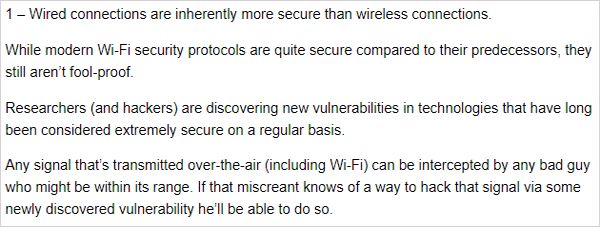
Let’s say you’re reading along and see the phrase Wi-Fi security protocols. You decide that you want to learn more about that term so you highlight it with your mouse, then right-click on it. This is what you get:
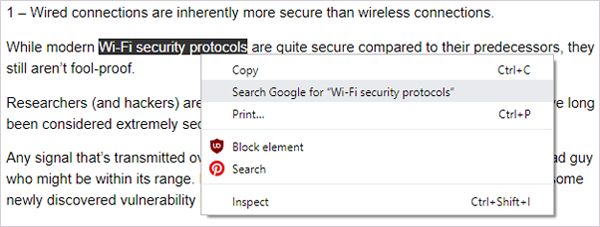
As soon as you click Search Google for “Wi-Fi security protocols” a new browser tab will open containing the Google search results for that phrase.
Fast and easy right? Give it a try the next time you’d like more information on a term you see on a web page or in a blog post!
Bonus tip: Click here for several other tips for searching Google like a pro!