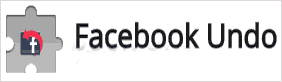 Have you ever published a status update, a photo, or a link on Facebook only to immediately have second thoughts about it?
Have you ever published a status update, a photo, or a link on Facebook only to immediately have second thoughts about it?
If so, you probably deleted the post as quickly as possible, hoping that you got rid of it before any of your friends had a chance to see it.
Truth be told, most of us have published an embarrassing post at one time or another. It happens.
Luckily, if you use Google Chrome you can give yourself a brief moment of reflection after clicking the “Post” button before the post actually goes live, and change your mind if you end up thinking better of it.
An awesome Chrome extension called Facebook Undo gives you a 5 second grace period during which you can change your mind about a post even after you have clicked the button to post it. This is how it works…
You prepare your status update as usual, then click the “Post” button. The “Post” button immediately turns into an “Undo” button and a timer starts counting down from 5 to 0. This effectively provides a 5 second delay between the time you click “Post” and the post actually going live on Facebook.
If you click “Undo” before the timer counts down to 0, the post isn’t published. Instead, the content of your potential status update remains in the text box and the “Undo” button reverts back to a “Post” button. You can then either clear the text box and abandon the potential post altogether or make changes to it and then complete the “Post” action.
Facebook Undo is free, it’s easy to install, and it works great! But as mentioned earlier, it only works with Google Chrome.
To install Facebook Undo, just visit this page with your Chrome browser and click the blue “Free” button.
Note: After the extension is installed, you’ll need to close and then re-launch Chrome in order to activate it.