Rick’s Tech Tips Newsletter
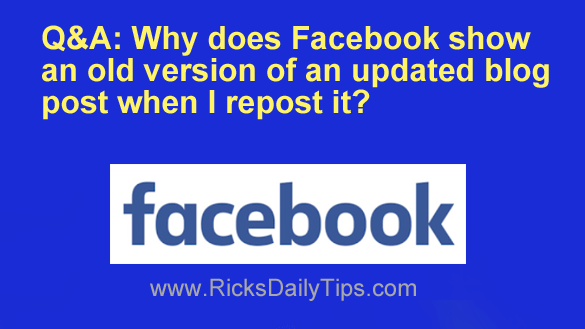 Question from Manuel: I have a blog with a sticky post that I update every day with a few news headlines and a new photo.
Question from Manuel: I have a blog with a sticky post that I update every day with a few news headlines and a new photo.
The page’s URL is the only thing that stays the same.
When I try to share the updated post on Facebook it always shows the old version of the post instead of the new one.
Why is this happening?
Rick’s answer: Hi, Manuel. That’s a great question because this is something that affects most new bloggers when they first start sharing their posts on Facebook.
Here’s the answer…
In order to speed things up, Facebook stores a “cached” copy of the post snippet whenever you share a link on your page. Then the next time someone shares that same link again (even if it’s you), Facebook automatically pulls up the cached snippet instead of taking the time to generate a new one.
That’s actually a good thing because it keeps Facebook running efficiently by not having to fetch a new snippet every time one of the billions of links that are shared on the site every day is re-shared. That being said, it causes a problem when a previously shared post is changed, and then shared again.
Luckily, you can easily force Facebook to delete the cached copy of a page snippet and fetch a new one from the website by using the Facebook Debugger tool. Here’s how:
1 – Visit the web page you wish to share on Facebook and copy the URL from the browser’s address bar to the clipboard (highlight the URL, then right-click on it and click Copy).
2 – Click this link to load the Facebook Debugger. Note: You’ll need to sign into your Facebook account if you aren’t signed in already.
3 – Paste the URL of the page you wish to share into the text box, then click the Debug button. A new page will be displayed showing some information about Facebook’s currently cached version of your blog post.
4 – Click the Scrape Again button. That will force Facebook to revisit that page on your blog and place an updated version of it in their cache. After the cache is updated you should immediately see the change reflected on the screen.
5 – Go back to your Facebook page or Timeline and share the link as you normally would. The snippet should now reflect the new version of the shared page.
I hope this helps, Manuel. Good luck!
Update from Manuel: That worked like a charm. Thank you!