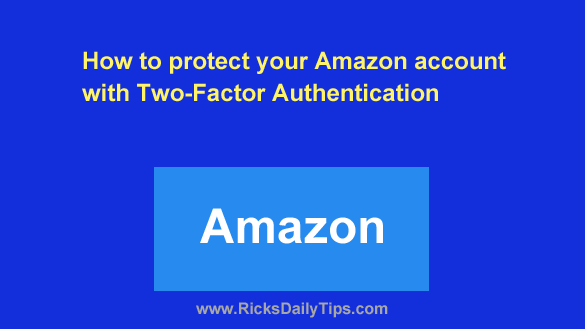
Note: The links in this post are affiliate links.
Two Factor Authentication adds an extra layer of security to any online account, making it more difficult for someone to break into your account without your permission.
Once enabled, two factor authentication will require anyone who tries to log in to your account to have physical access to your mobile phone in order to log in, even if they know your password. It basically works like this:
1 – You sign into an account that supports Two-Factor Authentication and add your mobile phone number to the account.
2 – The online service provider sends an authorization code to your phone, usually either by SMS text message or via an authenticator app.
3 – You return to the online account and enter the authorization code you received. That code serves as proof that particular mobile phone belongs to you.
4 – After your phone number has been verified via the authorization code, the account in question will send a new authorization code to your mobile phone every time someone tries to log into the account.
That person (even if it is you) will not be allowed to log in to your account unless they have physical access to your phone since they’ll need to enter the authorization code that was sent to it.
As you can see, Two-Factor Authentication makes it a LOT more difficult for someone else to log into your account even if they know your password.
If you shop at Amazon you can easily enable Two-Factor Authentication on your Amazon account (Amazon calls it 2-step verification) and prevent scammers from successfully logging into your account. Just follow the steps below for the device you’re using.
If you use Amazon in a web browser on a laptop or desktop computer:
1 – Visit Amazon.com and sign in to your account.
2 – Hover your mouse over the Account & Lists link and click Account.
3 – Click Login & Security, then enter your password if you’re asked to do so.
4 – Scroll down to the “Two-step verification” section and click the Manage button.
5 – Follow the prompts from there to enable Two-Step Verification for your account.
If you use the Amazon Shopping app on a mobile device:
1 – Open the Amazon Shopping app and sign in to your account.
2 – Tap the little person icon at the bottom of the screen.
3 – Tap Your Account.
4 – Scroll down to the “Account settings” section and tap Login & security.
5 – Scroll down to the “Two-step verification” section and tap the Manage button.
6 – Follow the prompts from there to enable Two-Step Verification for your account.
That’s all there is to it. After Two-Factor Authentication has been enabled on your Amazon account you’ll be able to rest assured that it’s pretty well locked down tight and as safe as it possibly can be from hackers.
Important: Tw0-Factor Authentication is a powerful tool for keeping hackers out of your online accounts, but it’s still wise to choose strong passwords for them. Just sayin’.
Bonus tip: This post offers 10 reasons why I recommend that you purchase your tech gear from Amazon.