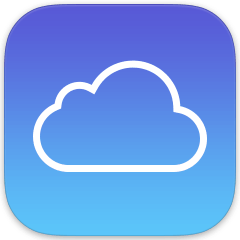 Just as with a traditional laptop or desktop computer, it’s important to always have a current backup on hand for your mobile devices in case you ever have to restore your files.
Just as with a traditional laptop or desktop computer, it’s important to always have a current backup on hand for your mobile devices in case you ever have to restore your files.
Thanks to Apple’s popular cloud storage service known as iCloud, keeping your iPhone, iPad or iPod Touch backed up is as easy as 1-2-3. And trust me, there will come a time when you will need it.
Here’s how to enable automatic iCloud backups on your Apple device:
1 – Connect your device to a Wi-Fi network.
2 – Tap the Settings icon to launch the Settings app.
3 – Tap the iCloud icon.
4 – Tap Backup.
5 – Toggle the iCloud Backup setting to the On position.
ICloud backups are now enabled on your device. The backup process will start automatically the next time your iPhone or iPad is plugged into a charger AND connected to a Wi-Fi network.
Note: You can tap Back Up Now to start the backup process immediately (you must be connected to Wi-Fi and have the phone plugged into a charger).
Since the initial backup will be a full backup, it could take a while for it to complete. But subsequent backups won’t take very long at all since only the info that has changed will need to be backed up on a daily basis.
Bonus tip: This post explains how to make the text and icons on your iPhone easier to see.
If you think your friends would like this post, I’d love you to share it! Thanks a bunch!