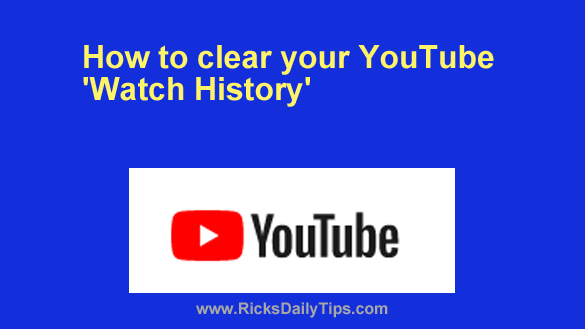 Did you know YouTube maintains a list of every search you’ve ever made via YouTube’s search box?
Did you know YouTube maintains a list of every search you’ve ever made via YouTube’s search box?
And did you know they also maintain a list of every video you have ever watched on their site?
This might not seem like a big deal to some folks, especially if the things they search for and the videos they watch aren’t controversial in any way.
However, you might consider it a huge deal if you go to great lengths to protect your online privacy.
If privacy is important to you, I can certainly understand why you might not want everything you watch on YouTube to be stored in a history file.
There’s also another reason why you might want to clear your Watch History: you might get tired of seeing the same videos being recommended to you every time you open YouTube!
Luckily, Google has made it very easy to clear your existing “Watch History” file. Just be aware that clearing your Watch History could make it more difficult to find the videos you have watched in the past.
Just follow the steps below for the device you’re using if you’d like to clear your YouTube Watch History…
If you use YouTube in a web browser on a computer:
1 – Visit YouTube.com and sign in to your account.
2 – Click the Menu icon in the top-left corner of the window (it looks like three horizontal lines stacked atop one another).
3 – Click the History link in the left-hand column.
Your account’s “Watch History” should now be displayed on the screen.
4 – Click the Clear All Watch History link in the right-hand column, then click Clear Watch History in the box that pops up. Your Watch History should now be empty.
5 – (Optional) You can prevent YouTube from collecting future Watch History info by clicking Pause Watch History.
If you use the YouTube app on a mobile device:
1 – Open the YouTube app and sign into your account.
2 – Tap your small profile picture in the bottom-right corner of the screen.
3 – Tap the gear-shaped Settings icon in the top-right corner of the window.
4 – Tap Manage all history.
5 – Find the line with the little magnifying glass icon on it and tap DELETE, then tap Delete all time.
6 – (Optional) You can prevent YouTube from collecting future Watch History by tapping Saving your YouTube history and then tapping TURN OFF.
That’s all there is to it. Your search and watch histories on YouTube should now be empty and YouTube shouldn’t be collecting that data in the future (if you chose that option).