Rick’s Tech Tips Newsletter
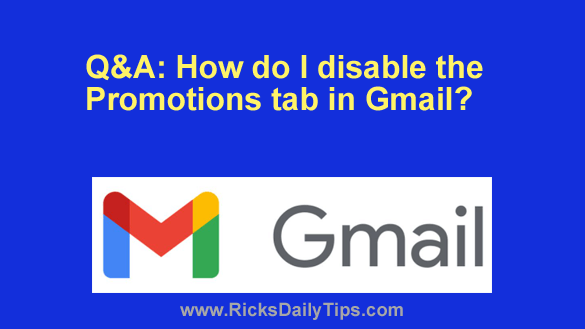 Question from Kevin: I hope you can help me with a Gmail problem, Rick.
Question from Kevin: I hope you can help me with a Gmail problem, Rick.
I subscribe to several email newsletters (including yours), and almost all of them always end up in the “Promotions” tab instead of the Inbox.
That includes the newsletters I pay for, and I’m really tired of it.
I’ve selected “Not Promotions” so many times but Gmail ignores my choice and keeps on putting them in Promotions anyway.
I heard that I can disable the Promotions tab altogether so the newsletters will always go into my Inbox, but I can’t find that setting. Can you help me?
Rick’s answer: I know exactly how frustrating that is, Kevin. As a newsletter subscriber myself I simply cannot understand why Google can’t get something so simple to work as it should.
I can understand their filters catching some newsletters and mistakenly flagging them as promotional, but that should stop once the recipient marks legitimate newsletters as “Not Promotions”.
To answer your question, it’s quite easy to disable the Promotions tab altogether in Gmail. Just follow the steps below that correspond to the way you access Gmail.
If you use Gmail in a web browser on a laptop or desktop computer:
1 – Open Gmail in your web browser and log into your account.
2 – Click the Settings icon located on the right-hand side of the menu/search bar (it looks like a “gear” or “cog“).
3 – In the “Settings” pane, click See all settings.
4 – Click Inbox on the top menu bar.
5 – Change the “Inbox type” setting to Default.
6 – Deselect the Promotions category (just click on the box to uncheck it).
7 – Click the Save Changes button down at the bottom.
8 – Click on the Gmail logo in the top-left corner of the window to exit the Settings screen and return to the “Inbox” view.
If you use the Gmail app on a mobile device:
1 – Open the Gmail app and log into your account.
2 – Tap the Menu icon in the top-left corner of the screen (it looks like three horizontal lines stacked atop one another.
3 – Scroll down to the bottom of the menu and tap Settings.
4 – Tap on your email address.
5 – Tap Inbox type and then select Default Inbox (if it isn’t selected already).
6 – Tap Inbox categories.
7 – Deselect Promotions (just tap on the box to uncheck it).
8 – Tap the Back button several times until you’re back to the “Inbox” view.
That’s all there is to it. You have now disabled the Promotions tab in Gmail. From now on all of your newsletters should land in your Inbox by default.
I hope this helps, Kevin. Good luck!