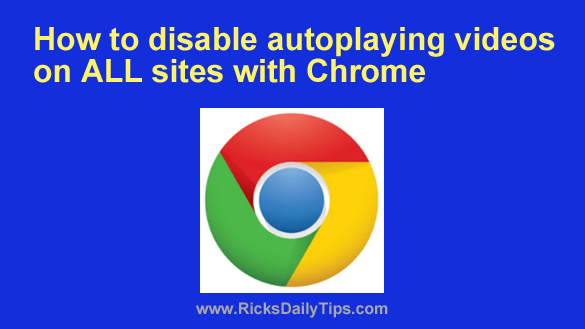 I don’t know about you, but I hate it when a video begins playing automatically just as soon as I load a web page into my browser.
I don’t know about you, but I hate it when a video begins playing automatically just as soon as I load a web page into my browser.
Plenty of sites allow you to toggle a setting to disable autoplaying videos, but most of them don’t.
And even in the ones that do, it’s a major hassle having to wade through a site’s settings in order to figure out how to disable autoplaying videos, especially on sites that you don’t visit all that often.
Luckily, there’s a fantastic browser extension for Google Chrome that blocks every autoplaying video on virtually any website, by default. It’s called AutoplayStopper, and it works like a charm!
After you install AutoPlayStopper you’ll no longer have to deal with autoplaying videos when you visit your favorite websites. In fact, you won’t have to deal with them on virtually any websites at all.
Of course you’ll still be able to play any video you want to watch simply by clicking the Play button. They just won’t start playing on their own.
Sound good? If so, here’s a short video that shows how to install the AutoplayStopper extension.
Note: You can watch this video at full screen by clicking the little “square” icon in the lower-right corner of the video after it begins playing.
Do you prefer following written instructions? Here you go…
1 – Visit this page with your Chrome browser.
2 – Click the Add To Chrome button.
3 – Click Add extension. You should now see a new icon for the AutoPlayStopper extension in the upper right-hand corner of your browser window.
That’s all there is to it. You’ll now be able to visit most any website with your Chrome browser without having a video start blaring at you the moment you arrive.
In case you’re wondering, you can choose to enable autoplaying videos on individual sites (YouTube, for example) by adding an “exception” for that URL in the extension’s settings. You’ll find instructions for doing that on the extension’s web page at the above link.
Bonus tip: This post explains how to quickly clear your Internet browsing history in any major web browser.