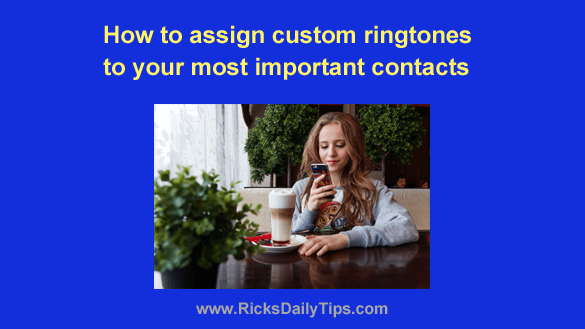
Rick’s Tech Tips Newsletter
By default, when people call you on your smartphone the ringtone will sound the same regardless of who is calling you.
And that can be a problem if your phone starts ringing while it’s sitting on a table on the other side of the room.
The caller could well be someone you really want to talk to, but it could also be a call you’d rather skip for the time being.
Unfortunately, the only way to find out is to stop what you’re doing and go pick up the phone.
Well, there’s an easy fix or this problem…
Just give each of the contacts you really want to talk to their own custom ringtone!
This is quite easy to do on both iPhones and Androids. Just follow the steps below for the type of phone you have.
Note: The procedure for your particular phone could vary a bit depending on your phone’s operating system version and device brand / model. Therefore you should use the instructions below as a general guide.
If you have an iPhone:
1 – Open the Phone app by tapping the icon you normally tap to place a phone call.
2 – Tap Contacts.
3 – Select a contact you want to assign a custom ringtone for.
4 – Tap Edit.
5 – Tap Ringtone.
6 – Select the ringtone you want to hear every time this person calls your phone.
7 – Tap Done.
If you have an Android phone:
1 – Open the Phone app by tapping the icon you normally tap to place a phone call.
2 – Tap Contacts.
3 – Select a contact you want to assign a custom ringtone for.
4 – Tap the three vertical dots in the top-right corner of the screen.
5 – Tap Set ringtone.
6 – Select the ringtone you want to hear every time this person calls your phone.
7 – Tap OK.
That’s all there is to it. From now on when one of your most important contacts rings you up you’ll be able to tell right away who’s calling without even having to look at your phone (after you memorize everyone’s custom ringtone of course).
If the phone rings with the default ringtone that you always heard before you’ll know the caller isn’t someone you’ve assigned a custom ringtone for.