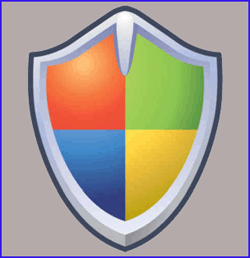 Question from Karen P.: I read an article a while back on Computer Security and it recommended checking in with Windows Update every day to see if any new updates are available.
Question from Karen P.: I read an article a while back on Computer Security and it recommended checking in with Windows Update every day to see if any new updates are available.
I’ve started doing that but it’s a pain clicking through the menus every time. Can I create a Desktop shortcut that’ll take me directly to the Windows Update utility?
Rick’s answer: Karen, I agree that keeping our PCs updated at all times is extremely important, but I don’t really see the need to check for new updates every day because Microsoft is pretty good at pushing critical updates to users in a timely fashion.
That being said, I think having a shortcut to Windows Update on the Desktop is a great idea. Here’s how to create one in Windows 7:
1 – Right-click on the Desktop and click New>Shortcut.
2 – Copy and paste the following into the Location box:
%windir%\system32\wucltux.dll
3 – Click Next.
4 – Name the new shortcut Window Update and click Finish.
Here’s how to create a Windows Update shortcut in Windows 8:
1 – Right-click on the Desktop and click New>Shortcut.
2 – Copy and paste the following into the Location box:
%windir%\System32\rundll32.exe url.dll,FileProtocolHandler wuapp.exe
3 – Click Next.
4 – Name the shortcut Windows Update and click Finish.
That’s all there is to it. Now you can launch the Windows Update utility by simply clicking on your new Windows Update shortcut. You can even drag the shortcut onto the Quick Launch toolbar and open Windows Update with a single click.