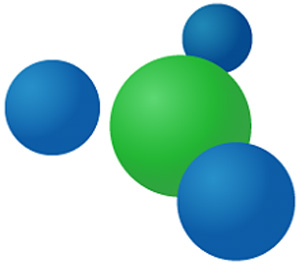 Recent versions of Windows make it easy to create a Homegroup for easily sharing files, folders and printers with any or all of the PCs on your local network. In fact, it only takes a few mouse clicks and keystrokes to set one up.
Recent versions of Windows make it easy to create a Homegroup for easily sharing files, folders and printers with any or all of the PCs on your local network. In fact, it only takes a few mouse clicks and keystrokes to set one up.
Note: There are a couple of things to consider before you create your Homegroup and begin sharing your computer’s resources:
1 – Take care when deciding which resources you wish to share with others on your network. It’s very easy to inadvertently share files and photos that you would rather keep private.
2 – It’s usually wise to share only the resources that other users will actually need to access for the reason stated above (as well as several others).
Now that we have that out of the way, it’s time to set up your Homegroup and add the various PCs on your network to it. The handy videos below will walk you through the simple process of creating a Homegroup in Windows 7, Windows 8.1 and Windows 10.
This excellent video shows you how to create a Homegroup in Windows 7:
And the video below shows how to create a Homegroup in Windows 8.1 and Windows 10.
Note: This video uses Windows 10 for the demonstration, but the procedure is the same in Windows 8.1 once you have loaded the Control Panel.
As you can see in the videos, it’s very easy to create and join a Homegroup with every PC on your local network. Now everyone in your home or office will be able to share files, folders and printers with one another.
Like this post? If so, I hope you’ll consider sharing it with your friends.
And by the way, you can get even more tips in my weekly RicksDailyTips Email Newsletter. Sign up for free at the bottom of this page!