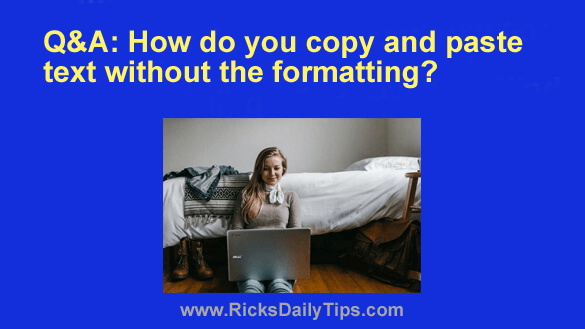 Question from Amber: Hi, Rick. I hope you can help me with something.
Question from Amber: Hi, Rick. I hope you can help me with something.
I write a blog about contests and giveaways, and I’m always copying and pasting snippets from other websites into my own blog posts.
The problem I’m having is when I copy a snippet of text with Ctrl+C and then paste it with Ctrl+V, any formatting (bold, italics, web links, etc.) are pasted into the document along with the text.
To get around that I’ve been pasting the snippet first into Notepad, then copying it again from there and pasting it into my WordPress editor window. Is there a better way? I mean can you tell me a simpler (hopefully one step) way to paste something that was copied to the clipboard as just plain text? Thanks for your help!
Rick’s answer: Lots of people have to deal with this same issue Amber, but as luck would have it there’s a very simple solution…
Note: Since you’ve been pasting with Ctrl+V you’re very likely using a Windows PC. My answer will reflect that.
If you’ll start doing your “pasting” by pressing Ctrl+Shift+V instead of the usual Ctrl+V, all formatting will be removed from the snippet and it will be pasted into your document as plain text. Give it a try!
Caveat: The Ctrl+Shift+V method of pasting as plain text only works in certain programs and apps.
But luckily, it works in all major web browsers as well as Microsoft Office and Google Docs.
It’s always worth a try regardless of which program you happen to be using. If it doesn’t work, you can always fall back on the old tried and true “paste into NotePad first” method.
Update from Amber: This works perfect for me! Thank you!!! (And by the way, you were right about me using a Windows computer.)
Bonus tip: Read this post to learn the best way to refresh a web page.