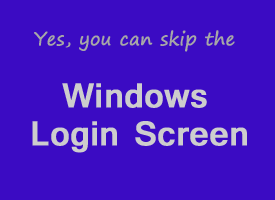 If you’re the only person who ever uses your computer you can have Windows boot straight to the Desktop or Start Screen without prompting you for a password.
If you’re the only person who ever uses your computer you can have Windows boot straight to the Desktop or Start Screen without prompting you for a password.
It’s easy to set up and the instructions below will show you how to do it. Simply skip to the section with instructions for your particular Windows version.
Windows XP
1 – Click Start > Run.
2 – Type control userpasswords2 into the box and click Ok.
3 – Uncheck the box beside Users must enter a username and password to use this computer, then click Ok.
Windows Vista and Windows 7
1 – Click the Start button.
2 – Type netplwiz into the search box, then click on netplwiz after it pops up.
3 – Uncheck the box beside Users must enter a username and password to use this computer, then click Ok.
Windows 8 and Windows 8.1
1 – Move your mouse to a blank section of the Start Screen and type netplwiz.
2 – Click on netplwiz when it shows up in the search results.
3 – Uncheck the box beside Users must enter a username and password to use this computer, then click Ok.