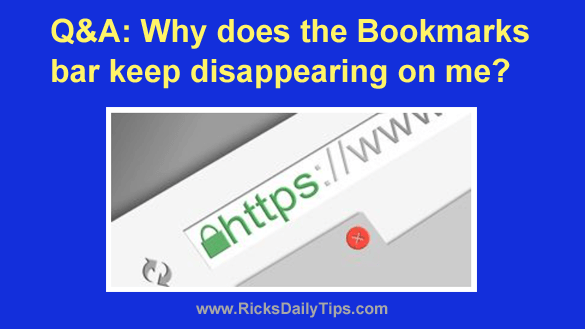 Question from Renée: I hope you can help me with a problem I’m having.
Question from Renée: I hope you can help me with a problem I’m having.
Sometimes when I’m on the Internet the Bookmarks bar will just disappear and I have to go into the browser settings to put it back.
Have you ever heard of this?
It happens no matter which browser I’m using so I don’t think it’s a browser issue per se.
I thought it might be a virus but I’ve ran several checks and they all came up with no viruses.
Rick’s answer: I’ve definitely heard of this issue, Renée. In fact, it happens to me on a regular basis.
Luckily, it’s a virtual certainty that this IS NOT being caused by a virus or some other type of malware.
I could be wrong, but I believe you and I probably have the same problem: errant fingers.
When this happens to me it’s because my clumsy fingers accidentally press the Ctrl+Shift+B key combination while I’m attempting to use another keyboard shortcut.
Yep, that’s the keyboard shortcut for toggling the Bookmarks bar into, and out of view in all the major web browsers.
Like I said, I do it often. But the good news is it’s very easy to reverse it by simply pressing Ctrl+Shift+B again.
You can verify this yourself by visiting any website and then pressing that key combination.
I try my best to be careful when I’m typing, but I still accidentally press Ctrl+Shift+B on occasion, and poof – there goes the Bookmarks bar! It’s no big deal though because I simply press those keys again and the Bookmarks bar comes back into view.
Bottom line: The next time your Bookmarks bar disappears on you, don’t bother going into the browser’s Settings. All you have to do is press Ctrl+Shift+B.
Update from Renée: After trying your little test I’m pretty sure that’s what’s happening here to0 because now that I think about it, it always happens when I’m typing some something. Thanks so much for the info!