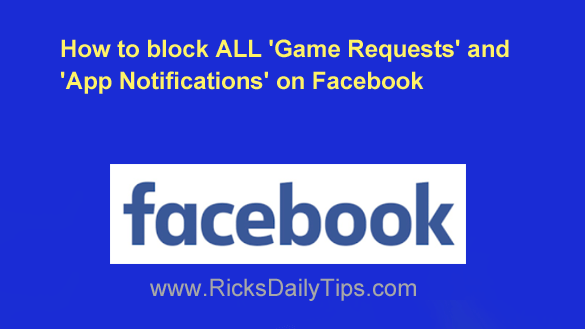 Want to get my easy to follow Tech Tips in your email?
Want to get my easy to follow Tech Tips in your email?
Sign up for my daily Rick’s Tech Tips Newsletter!
Lots of folks love playing games and using apps on Facebook, but many others would rather drink a glass of spoiled milk through a dirty straw.
If you fall into the last group you probably aren’t all that thrilled to see a game or app invitation pop up in your notifications area.
And with all the malicious apps, quizzes and games there are these days, I don’t blame you. After all, malicious games and apps account for a large percentage of the hacks and data theft taking place on the Facebook platform.
As luck would have it, you can easily disable all apps and games as well as block all game and app invitations/notifications, now and forever!
Important: The steps below will block ALL apps and games and disable ALL such requests and notifications.
Therefore you need to be sure you really, truly, honest-to-goodness want to do this before continuing on (personally, I think it’s a great idea).
In other words, don’t follow the steps below if there’s a game or app you enjoy using and simply cannot live without.
If you do want to disable games and apps (which again, I strongly recommend), simply follow the steps below for the device you use to access Facebook.
If you use Facebook in a web browser on a laptop or desktop computer:
1 – Log into your Facebook account.
2 – Click your tiny avatar photo in the top-right corner of the Facebook window.
3 – Click Settings & Privacy.
4 – Click Settings.
5 – In the left-hand pane, scroll down to the “Your activity” section and click Apps and websites.
6 – Find the “Apps, websites and games” setting and click the Turn Off button, then do the same for the “Game and app notifications” setting.
If you use the Facebook app on a mobile device:
1 – Open the Facebook app and log in to your account.
2 – Tap your tiny avatar photo in the top-right corner of the screen.
3 – Scroll down and tap Settings & Privacy.
4 – Tap Settings.
5 – Scroll down to the “Your activity” section and tap Apps and websites.
6 – Find the “Apps, websites and games” setting and tap the Turn Off button, then do the same for the “Game and app notifications” setting.
That’s it! From now on there will be no potentially dangerous apps and games running inside your account and you will never receive another game or app invitation or notification.
Of course you can always change your mind later and re-enable everything you disabled via this tip by repeating the steps above and clicking the Turn on buttons in step 6.