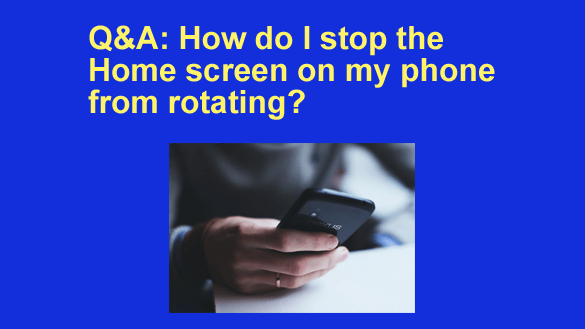 Question from Melvin: I need help with a glitch that’s affecting my phone.
Question from Melvin: I need help with a glitch that’s affecting my phone.
All of a sudden it started rotating the Home screen every time I rotate the phone (the same way pictures rotate).
I can deal with the pictures rotating but I hate it when the Home screen rotates. It just looks really weird.
Why is this happening and how can I put a stop to it?
Rick’s answer: I can certainly understand why a rotating Home screen would be a hassle for you, Melvin. I don’t much care for it either.
As to why this started happening, my guess is you accidentally changed a setting that enabled “Home Screen Rotation” on your phone.
You didn’t say whether your phone is an Android phone or an iPhone. I’ll give you instructions below for an Android device. If you have an iPhone you’ll find instructions right here.
It’s very easy to turn the “Home Screen Rotation” setting off on an Android device. Here’s how:
Note: The actual settings on Android devices can vary a bit from device to device. Therefore you should use the procedures detailed below as general guides.
1 – Tap and hold your finger on a blank area of your phone’s Home screen until a menu pops up.
2 – Tap Home settings.
3 – Toggle the “Allow home screen rotation” setting to Off (the slider should turn gray).
That’s all there is to it. Now that you’ve toggled that setting to Off your Home screen should no longer rotate when you rotate the phone.
As a side note, your question made it sound like you aren’t really happy with your photos rotating either. If that’s the case you can easily put a stop to that as well. Just follow the steps below:
1 – Tap your phone’s “gear” shaped Settings icon.
2 – Tap Display.
3 – Toggle the “Auto-rotate screen setting” to Off (once again, the slider should turn gray).
And that’s all there is to preventing your photos from rotating.
Just so you’ll know, the setting you just changed is the global auto-rotation setting for the entire device, and now that you’ve disabled it there shouldn’t be anything at all auto-rotating anywhere on your phone.
I hope this helps, Melvin. Good luck!
Update from Melvin: That worked like a charm. Thanks, Rick.