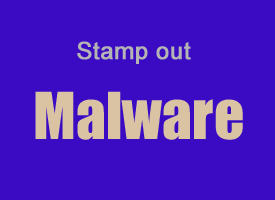 Have you noticed that your computer has been running slower, displaying pop-up ads or exhibiting other strange behavior of late?
Have you noticed that your computer has been running slower, displaying pop-up ads or exhibiting other strange behavior of late?
If so, the reason could be “junkware” such as toolbars, adware, browser hijackers and/or other malware items have infected your PC with their digital crud.
While most high-quality anti-malware programs will detect and remove some of the most common junkware programs, they typically won’t catch them all.
But an awesome free tool called AdwCleaner (from the folks at Malwarebytes) will find and remove virtually all of the junkware that’s currently out there with just a couple of clicks!
AdwCleaner is very easy to use. Simply launch the program and click the Scan Now button to initiate a scan of your computer.
After the scan is complete, if junkware was found simply click the button to remove it and reboot the system. After the reboot you could immediately notice a difference in the speed of your computer – and those nasty pop-ups should be gone!
Click here to visit the AdwCleaner download page, then click the green Free Download button. The download should start automatically.
You can also download the latest version from OlderGeeks.com (which is a great place to find a huge variety of clean, add-on free downloads).
By the way, AdwCleaner is a portable program. That means you don’t need to install it on your system like most other programs. Simply double-click on the downloaded file and it’ll start up right away!
You can also place the AdwCleaner executable file on a USB flash drive and use it to remove nasties from your friends’ PCs as well!
Bottom line: AdwCleaner can partner with the awesome Malwarebytes app and your full-time antivirus program to keep your Windows PC free from all kinds of malware and junkware.
Bonus tip #1: This post explains how to use a handful of powerful free tools to track down and remove every trace of malware that might be hiding out in the nooks and crannies of your computer.
Bonus tip #2: Want to make sure you never miss one of my tips? Click here to join my Rick’s Tech Tips Facebook Group!
Want to ask Rick a tech question? Click here and send it in!
If you found this post useful, would you mind helping me out by sharing it? Just click one of the handy social media sharing buttons below.