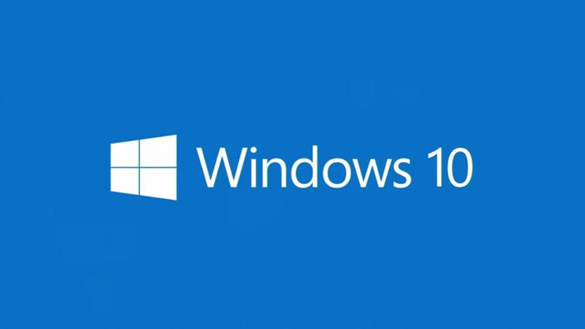 If you have Windows 10 on your computer, you might have noticed that the Start Button and Start Menu are back after taking a short hiatus with Windows 8.
If you have Windows 10 on your computer, you might have noticed that the Start Button and Start Menu are back after taking a short hiatus with Windows 8.
One important thing that’s missing on the Windows 10 Start Menu however is a menu option for opening a “Run” box.
Well, there’s actually a way to open a “Run” box from the Start menu but it’s buried two levels deep in the “Windows System” section, and that makes opening a simple Run box more time-consuming than it should be.
Of course you can always quickly open a Run box by pressing the Windows+R key combination (that’s the way I always do it), but some folks prefer having it right on the Start Menu.
If you’re one of them, you can easily add a “Run” tile to the Start Menu on your Windows 10 PC. Here’s how:
1 – Click the Start button to open the Start Menu.
2 – Scroll down the list of apps and click on Windows System to display the list of options beneath it.
3 – Right-click on Run, then select Pin to Start.
That’s all there is to it. You should now have a tile on your Start Menu for quickly opening a Run box. Here’s a screenshot showing the new “Run” tile on my computer’s Start Menu:
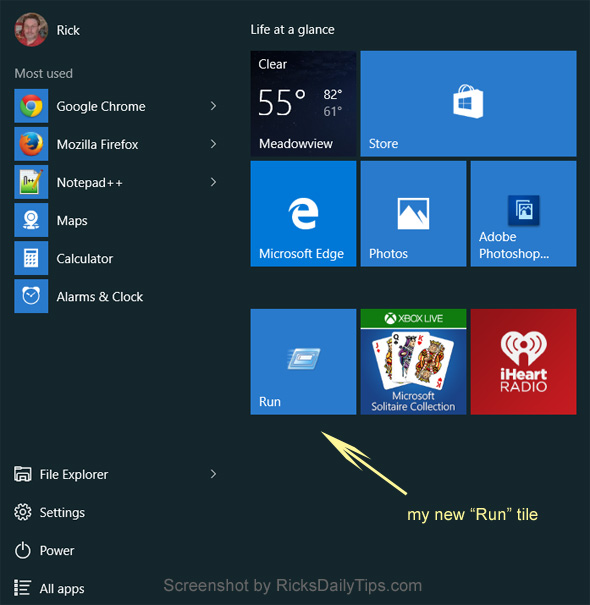
Pretty easy, right? If you’re like me and you use the “Run” command fairly often this can be a huge time-saver.
Bonus tip #1: This post explains how to add the Control Panel to the Start Menu in Windows 10.
Bonus tip #2: Want to make sure you never miss one of my tips? It’s easy! Just…
Click here to sign up for my free Rick’s Daily Tips Email Newsletter!
Would you like to ask Rick a tech question? If so, click here and send it in!
If you found this post useful, would you mind helping me out by sharing it? Just click one of the handy social media sharing buttons below. Thanks a bunch!