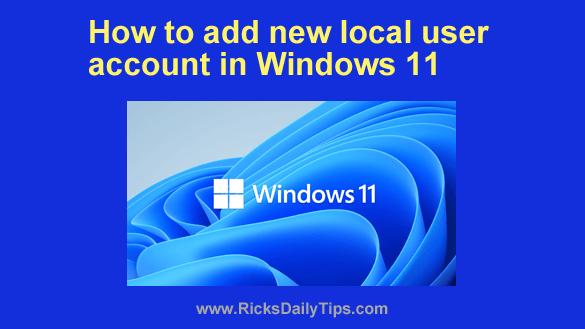 It’s no secret that Microsoft wants every Windows 11 user to sign into their PC with a Microsoft account.
It’s no secret that Microsoft wants every Windows 11 user to sign into their PC with a Microsoft account.
In fact, they have even designed Windows 11 in a way that prevents a few of its most useful features from even working if you’re signed in with a local account.
But guess what? I don’t really like the idea of signing in to my computer with an Internet-based account, for two reasons:
1 – Local accounts are more secure than accounts that interact with a web-based Microsoft account. There are several reasons for this, but it’s primarily because signing into a local account doesn’t require your login credentials to be transmitted over the Internet to Microsoft.
2 – Local accounts are more private because they send a lot less of your personal info and usage information back to Microsoft’s servers.
Luckily, it’s very easy to create a new local user account and sign into it without having to enter any Microsoft login credentials. Here’s how:
Just follow the steps below to create a brand new local user account on your Windows 11 PC:
1 – Right-click the Start button, then select Settings from the menu.
2 – In the left-hand pane, click Accounts.
3 – In the right-hand pane, click Other users.
4 – Click the Add account button.
5 – On the “How will this person sign in” dialog, click I don’t have this person’s sign-in information.
6 – On the “Create account” dialog, click Add a user without a Microsoft account.
7 – Now enter a name for the new account and a password, then click Next.
8 – (Optional) If you don’t want to use a password with the new account, simply leave the two Password fields blank.
That’s all there is to it. You have just created a new local user account that you can sign into without using your web-based Microsoft account credentials.