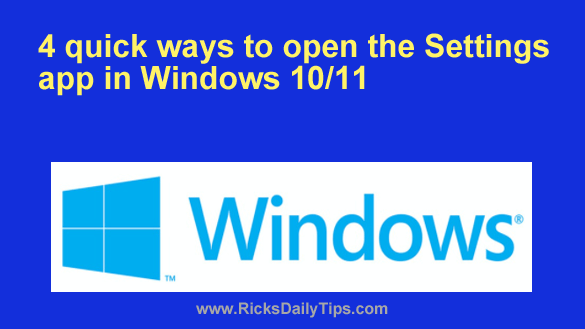 Starting with the release of Windows 8, Microsoft migrated several important system settings from the Control Panel to the new Settings app.
Starting with the release of Windows 8, Microsoft migrated several important system settings from the Control Panel to the new Settings app.
They also added a bunch of new settings to the Settings app that weren’t even available in previous Windows versions.
And now with Windows 10 and Windows 11 they keep placing even more important settings in there with virtually every new major update.
With the Settings app getting more important every day, I thought it would be a good idea to explain the fastest methods you can use to open it.
There are actually over a dozen ways to open the Settings app, but since I’m all about simplicity in computing I’m going to tell you about the four methods that are the fastest (and probably the easiest) to use:
1 – Open the Settings app by right-clicking the Start button…
Just right-click the Start button and then select Settings from the menu.
2 – Open the Settings app via the Start Menu…
a) Click the Start button to display the “Start Menu”.
b) Click the “gear-shaped” Settings icon.
3 – With a quick search…
a) Press the Windows key combination to launch the Start Menu.
b) Type the word settings, then select Settings from the list of search results.
4 – With the keyboard (the fastest method of all)…
Press the Windows+I key combination.
There you have it – four fast ways to open the Settings app in Windows 10/11.
Which method do you prefer?